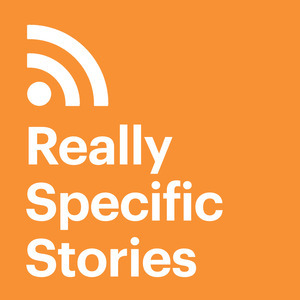One of the things that I find really interesting about the tech-podcasting community is discovering the apps and tools that people use to produce their shows. You can learn a lot from others and by simply trying them in your creative workflow.
What you hear on Really Specific Stories is the result of practising (in public) on my earlier podcasts, Lounge Ruminator and Feld Notes, along with shared ideas with co-hosts Andrew and Jason on Hemispheric Views. Not to mention, I’ve learnt a lot from others in the tech-podcasting community, including people who’ve kindly agreed to feature as guests on this show.
For anyone who’s found Really Specific Stories or listened to other shows and is wondering, ‘What do they use and how do they do it?’, I thought that I would link to the various apps, tools and services that I use to get the job done. (None of the following is a sponsor of this podcast.)
To capture audio interviews, I generally use Zoom or Zencastr as the calling service, Audio Hijack for recording and The Levelator to ensure that all tracks are consistent. Regardless of which calling service you use, I strongly recommend Audio Hijack to record the audio into a set of distinct tracks. Check out the app interface below, with various audio outputs that can be transformed into an edited episode. Andrew, Jason and I also use this particular session whenever we record episodes of Hemispheric Views.

For editing, I use the app Ferrite Recording Studio on my iPad Pro 11-inch with Apple Pencil. This was inspired by well-known tech podcaster Jason Snell, who offers an amazing video demo of editing in the app. Since trying this method, I’ve found the Apple Pencil to be the most fun way of editing and manipulating audio—much more direct than a mouse or trackpad pointer but more precise than a finger. See the links and show notes for any of my published episodes to find a screenshot of each Ferrite timeline.
For transcription, I use the automatic service Otter.ai, which is speedy and accurate and offers an easy editing interface either in the browser or available iOS and iPadOS apps.
Once I have reviewed each edited episode with its relevant participant and have received their permission to publish, I revisit the transcript to type the links and show notes and publish the MP3 file on the Fireside hosting platform. See the image below, in which you can see my Mac running the app Magnet to tile other apps for my final publishing workflow: in the left column, my edited transcript can be seen in Pages; in the middle column, the links and show notes are drafted in iA Writer; and in the right column, Safari browser tabs show each item to be copied and linked. To the left of the computer, my iPad Pro displays the chapter timestamps in Ferrite Recording Studio.

I took the photo above while preparing the episode with Kelvin Lee of Naked Tech Podcast.
I hope that you’ve found this explanation of my workflow somewhat interesting and/or helpful! If you have any suggestions or questions, don’t hesitate to get in touch with me @martinfeld on Twitter.